Panorama Logic Integration
At the Center of it All
Panorama Logic integration includes control over Logic native plugins, 3rd party AU plugins and of course comprehensive Logic DAW control.
Three dedicated buttons give you access to Mixer, Instrument and Transport modes, each uniquely updating Panorama’s assignments and parameter display for a complete, transparent workflow.
With Panorama, there is no guessing. Just focus on your music and the rest is Logic.
GLOBAL CONTROLS & NAVIGATION
Navigation of Logic is essential for a truly mouse-free operating experience. Panorama’s track buttons navigate the tracks with the display neatly updating the current track name and track type so you always know where you are. The 11 dedicated transport buttons give direct access to Logic transport functions, no matter which mode has been selected. Of course, all standard transport functions such as Cycle, Rewind, Forward, Stop, Play and Record are mapped. But you also have buttons for Goto L, Goto R, Click on/off, Undo and Record Arm. In addition, Goto L and Goto R can be used to set the Left or Right location point to the current Song Position Pointer location, in Logic. If your Panorama features a motorized fader, you’ll always have mixer volume of the currently selected track within reach, as well as Solo and Mute buttons.

MODES OF LOGIC
The mode buttons are used to select which part of Logic the many controls of Panorama should control. Pressing Mixer, Instrument or Transport completely re-configures Panorama’s control assignments and updates the display accordingly. Additional navigation options provide deep diving in to Logic control sections making it very easy to quickly locate the parameters you want to control.Track name and channel number are displayed for the currently selected track in all modes along with the selected menu, so it’s easy to get around without getting lost.
MIXER MODE
Mixer mode is selected by default when you first boot up Logic. Here you can control up to 8 Logic mixer channels at a time. Multi-track mixing includes volume, pan, sends, mute solo and record arm options with track name abbreviations appearing under each fader so you don’t have to guess which tracks you are controlling.
Use the Bank buttons to navigate to the next or previous group of eight channels.

CHANNEL STRIP
Complete channel strip control is available for the selected track. If you need EQ, press the EQ button and an EQ plugin is automatically inserted. Once Parametric EQ is present on the selected track you have full control over all 8 bands.
Press Sends and you’ll have access to all active sends. Destinations return track name are neatly displayed on Panorama’s display, alongside of course send values. Additional options include control of send position and bypass.
The Inserts page gives you hands-on control of effect plugins. Pressing the Slot buttons steps through Logic’s insert slots with plugin name and parameters updating as you go. Each insert effect is mapped to 8 encoders with Panorama’s fader section still controlling the mixer. The page buttons provides access to further plugin pages, each fully customizable via Logic’s Plists.
SMART CONTROLS
From Mixer mode you also have access to Smart Controls. Introduced with Logic X, Smart Controls offer customizable macro controls that, once mapped, are instantly controllable from Panorama. Nice not to have to change plists to setup mapping for important parameters within a project.

TRANSPORT MODE
Complementing Panorama’s 11 dedicated transport buttons, Transport mode takes navigation
of Logic to a whole new level. Here you can get around your Logic project with detailed display
feedback and tools to move your loop points and select markers.
In Transport mode you can:
- Monitor the current Song Position Pointer
- Move Left and Right locator positions individually
- Move both locator point forward or backwards in 1 bar increments
- Set Drop In and Drop Out points individually
- Move both Drop In/Out points forward or backwards in 1 bar increments
- Move the Song Position Point using the Data Control
- Use the Data Control to scrub
- Activate drop-in and count in
- Select first 8 Logic markers using pads 1-8 (P4&P6 only)
- Set, Delete, Goto previous and Goto next marker using pads 9-12 (P4&P6 only)
- Set Quantize note value

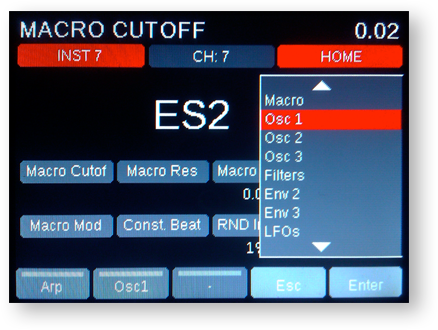

Panorama controls Logic’s instruments like no other MIDI controller.
Pressing Panorama’s Instrument button activates the instrument home page which maps 8 commonly used parameters such as those that typically have the biggest impact on the instruments sound. The home page is easily customized using Logic’s parameter learn feature. On Panorama, hold [Shift] and move a parameter in the plugin and it’s assigned.
Control is not limited to only 8 parameters at a time. In fact, Panorama’s entire control area is available to control Logic instruments with the fader section assigned to envelope parameters and the 2×4 grid of encoders dynamically assigned to everything else. There are a total of 8 encoder pages that each can control different parameters and are easily selectable using a modifier button while pressing one of the 8 fader buttons.
In addition, each Logic instrument has been mapped with navigation that activates by simply turning the data control. From the popup menu, select the desired page, for example filter or LFO, and you’ll have control over the parameters relevant to that section. The list of mapped Logic plugins includes:
| Alchemy | ES E | ES M |
|---|---|---|
| ES P | ES1 | ES2 |
| EFM1 | EXS24 | EVOC 20 |
| Vintage B3 | Vintage Clav | Vintage E-Piano |
| Retro Synth | Ultrabeat | Drum Kit Designer |
| Sculpture |
AU PLUGINS
Panorama communicates with Logic directly. There are no wrappers or separate software that forces you to change your workflow. This is what enables Panorama to map Logic’s default instruments, even though the instruments are native and not AU plugins.
And Panorama allows you to control AU plugins in the same way. Paramaters are automatically controllable from Panorama and presented in the order delivered by the plugin so you get an immediate starting point..
As with the default Logic plugins, mapping can be customized by using Logic’s learn feature. With Panorama you have the ability to control all your favorite plugins, the way you want.


SENDS
Just like the Inserts menu, the Sends menu is accessed from the Mixer home page. Here you have access to all 8 sends for the currently selected channel and you can immediately change send levels using the 8 encoders. Better still you can activate a send, select and route to a plug-in without leaving Panorama. Just as with Inserts, each send slot can be selected using the Data Control.
READ & WRITE LOGIC AUTOMATION
What good is parameter tweaking if you have to stop your flow to record it?
Having experienced this important vibe killer ourselves we consider it a must to be able to activate automation directly from Panorama. The various automation options are selectable using either a button to toggle through options or the Data Control.
If your Panorama is equipped with a motorized fader, two additional LEDs light up if Read or Write is active. And the motorized fader of course follows the written mixer volume automation for the currently selected track. Nice!

REWIRE – EXPANDING YOUR REACH
With a ReWire slave such as MainStage, Reason or Reaper, you can expand your sonic arsenal and control reach. Panorama allows you to switch between Logic and a ReWire slave in absolute real-time, offering the same deep integration with MainStage, Reason or Reaper you are already used to.
